Note:
1. A hard reset will restore your device to factory default settings. You should reconfigure the device from scratch or you can load the configuration file you have backed up before the reset.
2. For these models, we could see WPS/RESET button on the rear panel.
To reset the router, please push the WPS/RESET button for 10 seconds.
To use the WPS function, please push the button for less than 3 seconds, the WiFi indicator will blink slowly. Please configure the WPS function on your wireless devices within 2 minutes.
There are three methods to reset the Router to factory defaults:
Method 1: Use the RESET button
Locate the Reset button, press and hold the RESET button for 10 seconds. (Observe the indicator light of the router while pressing the button. It should blink or flash as an indication that the router is properly resetting. )
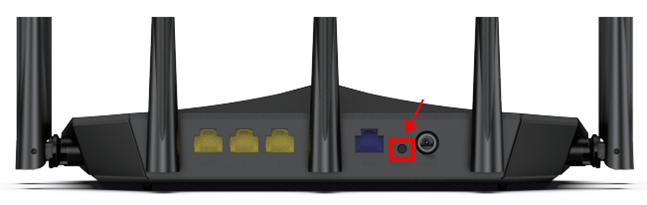
Method 2: Via Web interface
Open a web browser (such as Chrome, Firefox, Microsoft Edge), type http://speedefywifi.com or 192.168.3.1 in the address bar and press enter, and login into your administer dashboard, go to System Settings > Reboot and Reset, and click Reset. The router will reset automatically.
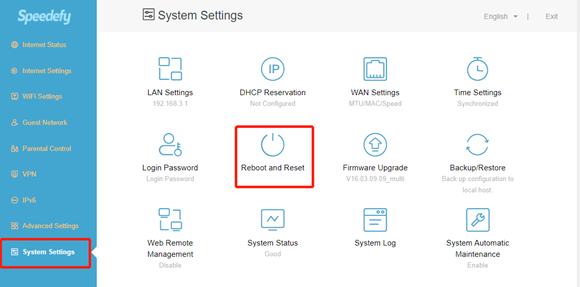
Method 3: Via Speedy WiFi app
Open up the Speedy WiFi app. On the Tools page, click Reset. The router will reset automatically.
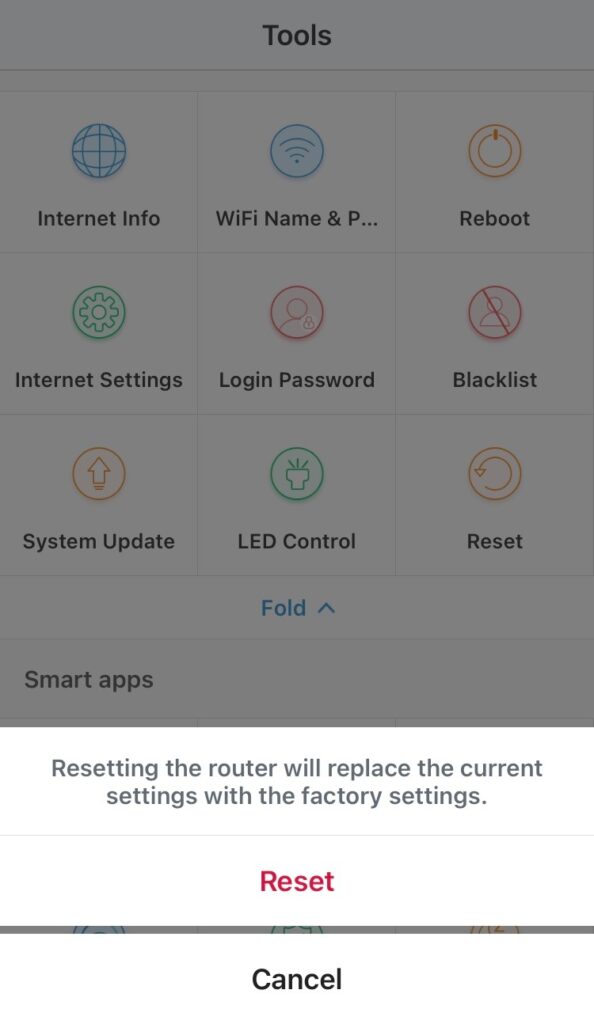
Note:
*Make certain that the router is powered on before it restarts completely.
*When the default SSID can be found on your WiFi list, which means you have successfully reset your router.
